7. FAQ - System Environnement Issues¶
7.1. My BIOS UUID bugs¶
Some problems happen sometimes with some BIOSes. WAPT uses the UUID of the host as the host identifier.
The UUID is supposed to be unique. Unfortunately, for some OEMs and some manufacturing batches, BIOS UUID are identical.
The host will register in the WAPT Console but it will replace an existing device, considering that the host has only changed its name.
7.1.1. Solving the BIOS UUID issue¶
WAPT allows to generate a random UUID to replace the one retrieved from the BIOS.
wapt-get generate-uuid
The WAPT Agent FQDN may be used instead of the UUID.
In the wapt-get.ini configuration file, define in the [global] section:
use_fqdn_as_uuid = True
7.2. I have an issue with my proxy - THttpClientSocket.SockRecv(1) read = 0¶
If you have this issue:
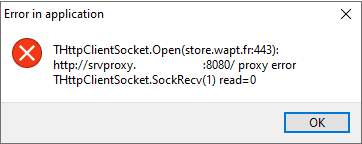
Window showing a proxy timeout error in the WAPT Console¶
The error comes from a timeout option in the waptconsole.ini.
Indeed, since WAPT 2.1 version, timeout is defined in milliseconds and not in seconds like before.
You will need to remove the timeout option in the waptconsole.ini file located in %localappdata%\waptconsole.
7.3. Frequent problems caused by Anti-Virus software¶
Some Anti-Virus software falsely raise errors when checking some internal components of WAPT.
Below is a list of useful exceptions to declare in your central AV interface to solve false positives related to WAPT:
"C:\Program Files (x86)\wapt\*.exe"
"C:\Program Files (x86)\wapt\*.pyd"
"C:\wapt\waptagent.exe"
"C:\wapt\waptconsole.exe"
"C:\wapt\waptexit.exe"
"C:\wapt\*.pyd"
"C:\Windows\Temp\waptdeploy.exe"
"C:\Windows\Temp\waptagent.exe"
"C:\Windows\Temp\is-?????.tmp\waptagent.tmp"
Note
The paths using "C:wapt" are specific to a Windows Server environment.
7.4. The WAPT Deploy utility does not work¶
The the WAPT Deployment utility does not succeed in installing the WAPT agent.
7.4.1. Launching the WAPT Deployment utility locally¶
Launching the WAPT Deployment utility locally can be a good method for showing errors explicitly.
Attention
You MUST launch the command prompt using a Local Administrator account.
Example of command to launch:
C:\Program Files (x86)\wapt\waptdeploy.exe --hash=2a9971aad083d6822b6e4d1ccfb9886be9429ec58bb13246810ff3d6a56ce887 --minversion=2.1.0.10550 --wait=15 --waptsetupurl=https://srvwapt.mydomain.lan/wapt/waptagent.exe
In our case the hash for the WAPT Deploy utility is not correct.
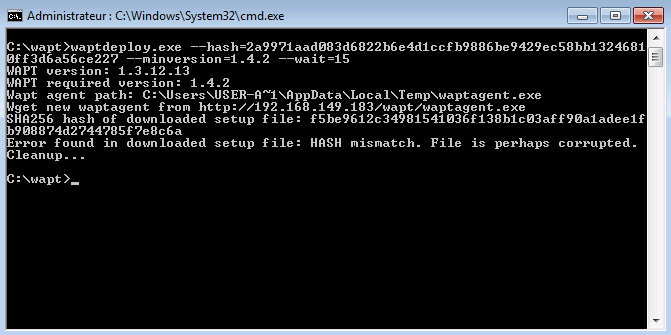
Error with the WAPT Deploy utility hash in a text terminal window¶
7.4.1.1. The WAPT Deploy utility works manually but does not work with GPO¶
Check that port 8088 is listening correctly on the host:
gpresult /h gpo.html & gpo.html
To force the application of the GPO:
gpupdate /force
If the WAPT Deployment utility does not show up you will have to double check the GPO settings:
You may be using an old WAPT Deployment utility version, then
download the latest versionof the WAPT Deployment utility from the WAPT Server web page.Thanks to Emmanuel EUGENE from French public research institution INSERM who submitted this possible cause for the WAPT Deployment utility not functioning properly, if you are replicating domain controllers, ensure that the GPOs are correctly synchronized between your DCs and that ACLs are identically applied on the
Sysvoldirectories.